This page applies to trackR("classic"), trackR("quanta"), and trackR("tracktor").
In order to improve the tracking performance of trackR, it can be useful to exclude some parts of the video (e.g. everything outside the experimental tank or arena). trackR uses mask images in order to achieve this. Mask images are black and white images (see example below) in which the black pixels correspond to pixels that should be excluded from the analysis.
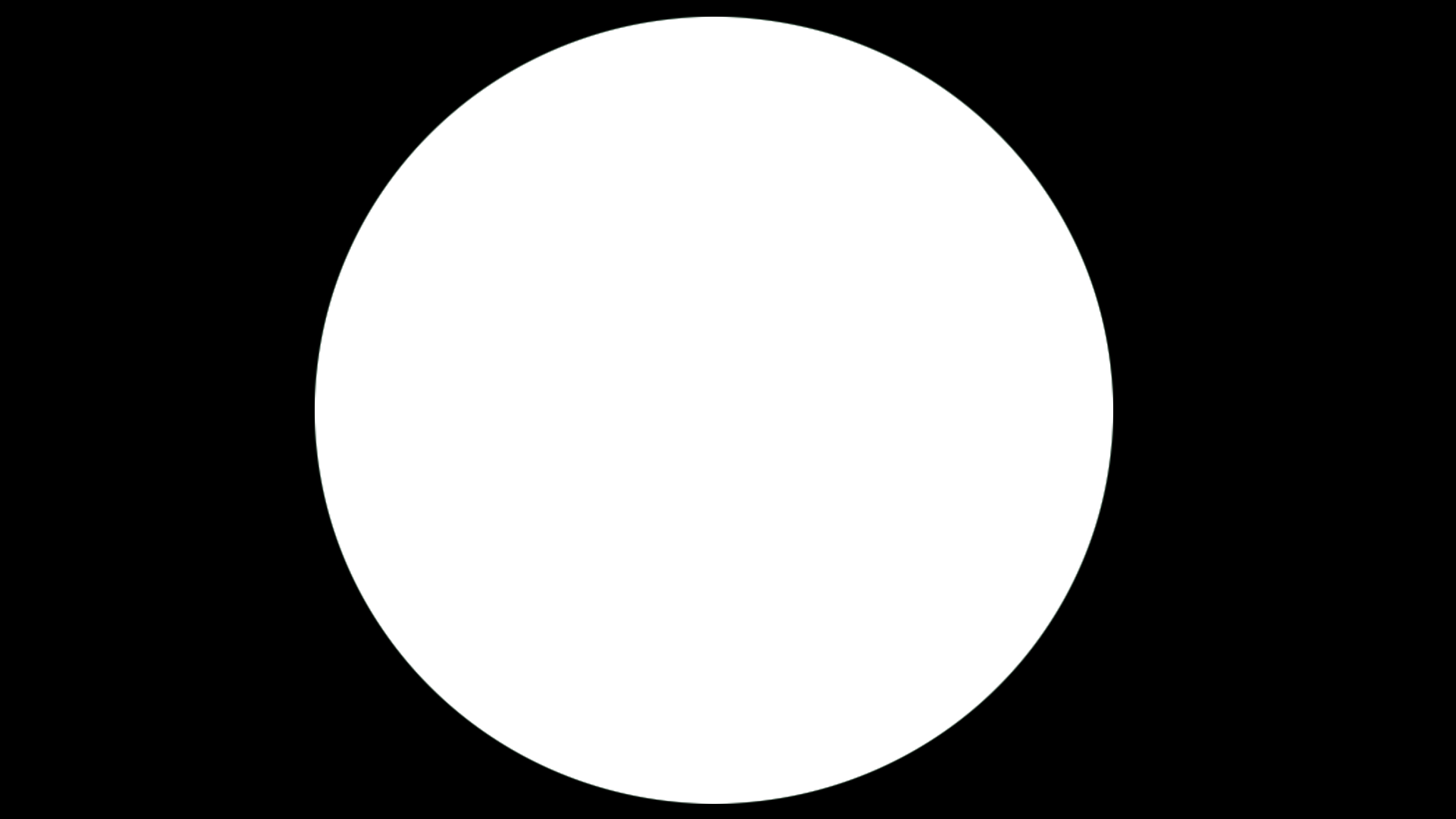
trackR does not (yet) offer the possibility to create mask images. However mask images are easy to create with any image editing program such as Adobe Photoshop or Gimp. Simply import a frame of the video into your image editing software and replace all the parts of the image you would like to exclude with pure black pixels, and all the parts of the image you would like to keep with pure white pixels.
Note: the mask image should have the same dimensions as the video.
Once you have created your mask image, you can load it in trackR by clicking on the Select mask file button in the Background tab (see screenshot below). This will bring up a file navigator. Use the file navigator to locate and select the mask image that you would like to use.
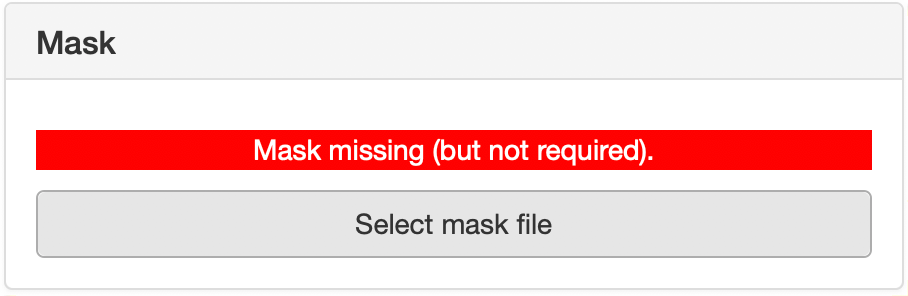
If the image is correctly loaded in trackR, the display window should show all the excluded parts as pure black, as shown in the example below on the right side.
