This page applies to trackR("classic"), trackR("quanta"), and trackR("tracktor").
After launching trackR, the first step is to load a video file in memory. In the Video file tab (shown below), click on the Select video file button. This will bring up a file navigator. Use the file navigator to locate and select the video file that you would like to track.
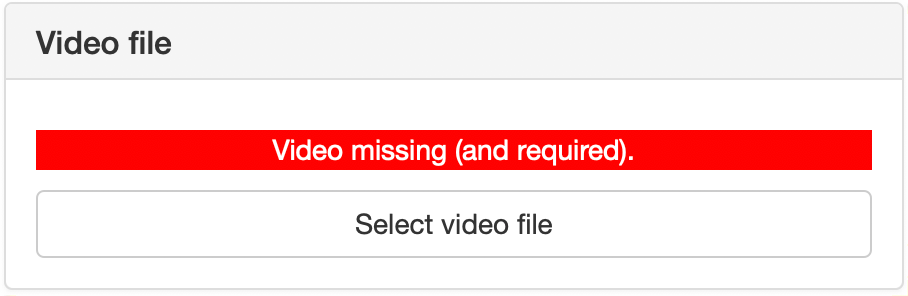
Once the file is loaded in memory, new control sliders will automatically appear in the Video file tab (see below).
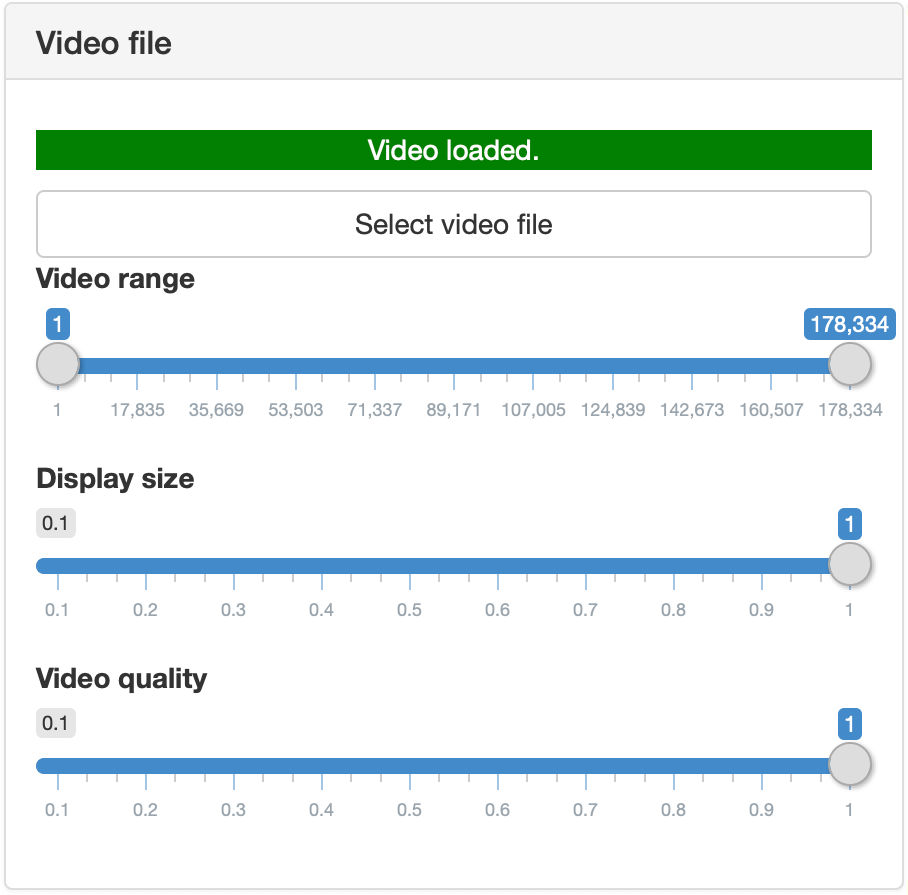
-
Video rangeallows you to exclude parts of the video (at the beginning and end only) from the tracking process. This can be useful to ignore, for instance, the beginning of an experiment during which the animals are habituating to the environment. -
Display sizeallows you to change the size of the display window, for instance if the video is too wide for the screen. It doesn’t affect the video or tracking quality. -
Video qualityallows you to reduce the resolution of the video. This can be useful to speed up the tracking process, at the expense of the tracking resolution.
You can use the slider at the bottom of the control panel to navigate through the video.